Google Trends: Advanced Search and Comparison Features
Google Trends is an indispensable tool for marketers, researchers, and anyone interested in understanding search behavior. While many are familiar with its basic features, Google Trends also offers advanced capabilities that can help users extract deeper insights from their data. In a recent tutorial by Daniel Waisberg, a Search Advocate at Google, and Omri Weisman, the Google Trends Engineering Manager, these advanced features were explored to help users make the most of their data analysis.
Advanced Search Techniques Using Punctuation
One of the first advanced features highlighted by Weisman is the use of punctuation in search queries. When searching for a term on Google Trends, the way you format your query can significantly affect your results.
- No Punctuation: [Term A] [Term B]
- Results will contain both words in any order
- No misspellings, variations, or plural versions included
- Quotation Marks: "[Term A] [Term B]"
- Shows data for this exact phrase, possibly with words before or after
- Minus Operator: [Term A] -[Term B]
- Results will include Term A but exclude Term B
- Plus Operator: [Term A] +[Term B]
- Results can include either Term A or Term B
Weisman noted, "The plus operator option will always have a higher search interest than the others, because it's the broadest one."
Examples:
- No Punctuation: digital marketing
- Quotation Marks: "social media strategy"
- Minus Operator: cryptocurrency -bitcoin
- Plus Operator: artificial +intelligence
These techniques allow you to fine-tune your searches based on your specific needs. For instance:
- Use quotation marks when you want to track an exact phrase or product name
- Use the minus operator to exclude related terms that might skew your results
- Use the plus operator to capture a broader trend across related terms
Language Considerations
While searching for topics covers all languages, Weisman advised on strategies for language-specific searches:
"If you're interested in a specific language, you might want to look only for that language. For example, if you enter the Japanese character for 'cat,' pronounced 'neko' in Japanese, you might miss the overall trends, since many people in the US, for example, search for 'cat' in English."
To get a comprehensive view, he suggested comparing searches using the plus operator, such as combining the Japanese character for "cat" with English searches for "cat".
Google Trends: Advanced Comparison Mode
Daniel Waisberg emphasized the importance of meaningful comparisons in data analysis. He explained, "Getting the data you need is essential, but to understand what it means, you need a comparison point."
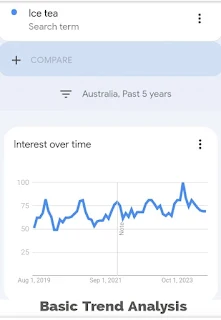
Basic Trend Analysis
- Enter your search term in Google Trends' Explore section
- Adjust the time frame to a multi-year period
- Observe the chart for seasonal patterns or long-term trends
- Example: The above image shows the line graph for search interest in “Ice tea” in Australia for the past 5 years.
Year-over-Year Comparison
- For first term ( Ice tea ) Set the date range to the most recent 12-month period
- Add an identical search term ( Ice tea ) for comparison
- Click the three dots next to the comparison term and select "Change filters"
- Choose "Custom time range" and set it to the previous 12-month period
- Analyze the two trend lines to identify year-over-year changes
- Example: The first image shows how to customize the time range for a year-over-year comparison.
- Example: The second image shows a year-over-year comparison of search interest in “Ice tea” in Australia for the past 12 months against the previous 12 months.
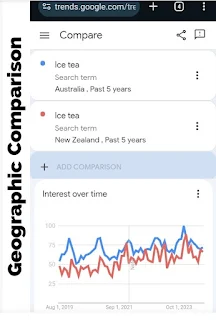
Geographic Comparison
- Enter your search term and set a multi-year time frame
- Add an identical search term for comparison
- Instead of changing the time range, change the geographic location
- Select different countries or regions for comparison
- Analyze the trend lines to compare interest across different markets
- Example: The above image shows a comparison between Australia and New Zealand for search interest in “Ice tea” over the past 5 years.
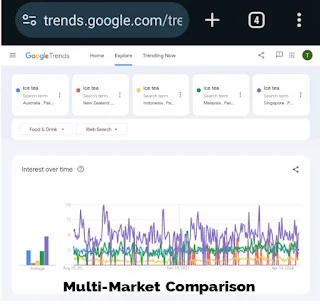
Multi-Market Comparison
- You can compare up to five markets using the same method
- Example: The above image shows a comparison of trends for search interest in “Ice tea” over a period of 5 years in Australia, New Zealand, Indonesia, Malaysia, and Singapore.
By using these advanced comparison modes, you can gain deeper insights into search trends, informing better business decisions and strategies.
Data Management: Monitoring, Exporting, and Sharing
Omri Weisman outlined several ways to manage and share Google Trends data:
- URL Sharing: "The easiest way to share Trends is by copying the page URL after you finish your analysis. When you add terms and customize filters, this URL updates."
- Embedded Charts: "You can generate an embeddable card to add to your website from almost any card on the page. These cards will show up-to-date data and may also reproduce some in-product interactions."
- Data Export: "You can export the data from each of the cards to a spreadsheet. Click the 'Export' button and a CSV file will download, which you can then use to do further analysis or visualization."
Key Takeaways
- Use punctuation (quotation marks, plus, and minus operators) to refine searches when specific topics aren't available.
- Consider language variations in your searches for a comprehensive view of trends.
- Utilize advanced comparison modes to neutralize seasonality effects and compare geographic regions.
- Take advantage of Google Trends' sharing and exporting features for collaborative analysis and deeper insights.
Conclusion
The advanced features of Google Trends, as highlighted by Daniel Waisberg and Omri Weisman, offer significant opportunities for deeper data analysis. From refining search queries to comparing data across different variables, and from sharing insights to exporting data for further analysis, these tools enhance the user’s ability to extract valuable insights from search trends. By mastering these advanced capabilities, users can gain a more comprehensive understanding of search behavior and make data-driven decisions with greater confidence.
Acknowledgment
To watch the full tutorial video on "Google Trends Advanced Tips", click here.


